3. Pages & Routes
In the default main.wasp file created by wasp new, there is a page and a route declaration:
- JavaScript
- TypeScript
route RootRoute { path: "/", to: MainPage }
page MainPage {
// We specify that the React implementation of the page is exported from
// `src/MainPage.jsx`. This statement uses standard JS import syntax.
// Use `@src` to reference files inside the `src` folder.
component: import { MainPage } from "@src/MainPage"
}
route RootRoute { path: "/", to: MainPage }
page MainPage {
// We specify that the React implementation of the page is exported from
// `src/MainPage.tsx`. This statement uses standard JS import syntax.
// Use `@src` to reference files inside the `src` folder.
component: import { MainPage } from "@src/MainPage"
}
Together, these declarations tell Wasp that when a user navigates to /, it should render the named export from src/MainPage.tsx.
The MainPage Component
Let's take a look at the React component referenced by the page declaration:
- JavaScript
- TypeScript
import waspLogo from './waspLogo.png'
import './Main.css'
export const MainPage = () => {
// ...
}
import waspLogo from './waspLogo.png'
import './Main.css'
export const MainPage = () => {
// ...
}
This is a regular functional React component. It also uses the CSS file and a logo image that sit next to it in the src folder.
That is all the code you need! Wasp takes care of everything else necessary to define, build, and run the web app.
wasp start automatically picks up the changes you make and restarts the app, so keep it running in the background.
Adding a Second Page
To add more pages, you can create another set of page and route declarations. You can even add parameters to the URL path, using the same syntax as React Router. Let's test this out by adding a new page:
- JavaScript
- TypeScript
route HelloRoute { path: "/hello/:name", to: HelloPage }
page HelloPage {
component: import { HelloPage } from "@src/HelloPage"
}
route HelloRoute { path: "/hello/:name", to: HelloPage }
page HelloPage {
component: import { HelloPage } from "@src/HelloPage"
}
When a user visits /hello/their-name, Wasp will render the component exported from src/HelloPage.tsx and pass the URL parameter the same way as in React Router:
- JavaScript
- TypeScript
export const HelloPage = (props) => {
return <div>Here's {props.match.params.name}!</div>
}
import { RouteComponentProps } from 'react-router-dom'
export const HelloPage = (
props: RouteComponentProps<{ name: string }>
) => {
return <div>Here's {props.match.params.name}!</div>
}
Now you can visit /hello/johnny and see "Here's johnny!"
Cleaning Up
Now that you've seen how Wasp deals with Routes and Pages, it's finally time to build the Todo app.
Start by cleaning up the starter project and removing unnecessary code and files.
First, remove most of the code from the MainPage component:
- JavaScript
- TypeScript
export const MainPage = () => {
return <div>Hello world!</div>
}
export const MainPage = () => {
return <div>Hello world!</div>
}
At this point, the main page should look like this:
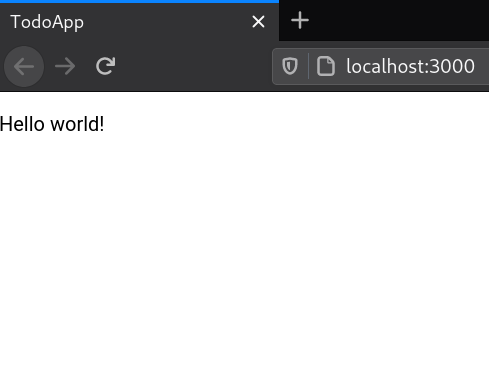
You can now delete redundant files: src/Main.css, src/waspLogo.png, and src/HelloPage.tsx (we won't need this page for the rest of the tutorial).
Since src/HelloPage.tsx no longer exists, remove its route and page declarations from the main.wasp file.
Your Wasp file should now look like this:
- JavaScript
- TypeScript
app TodoApp {
wasp: {
version: "^0.12.0"
},
title: "TodoApp"
}
route RootRoute { path: "/", to: MainPage }
page MainPage {
component: import { MainPage } from "@src/MainPage"
}
app TodoApp {
wasp: {
version: "^0.12.0"
},
title: "TodoApp"
}
route RootRoute { path: "/", to: MainPage }
page MainPage {
component: import { MainPage } from "@src/MainPage"
}
Excellent work!
You now have a basic understanding of Wasp and are ready to start building your TodoApp. We'll implement the app's core features in the following sections.